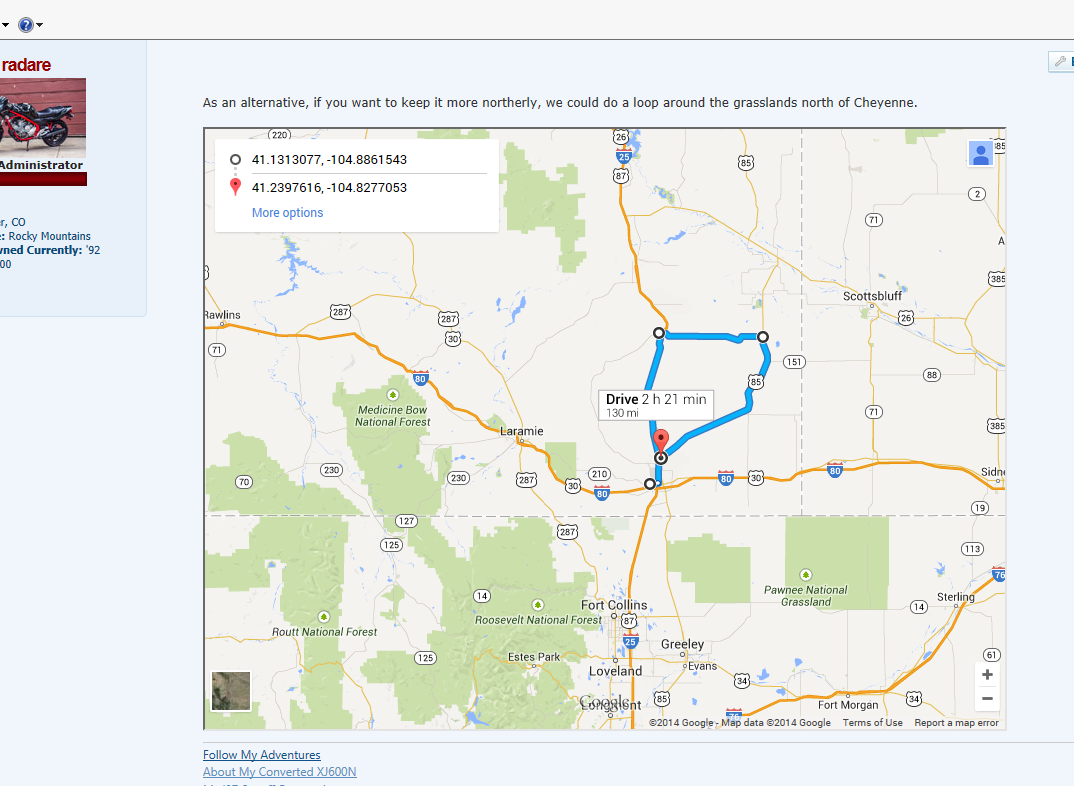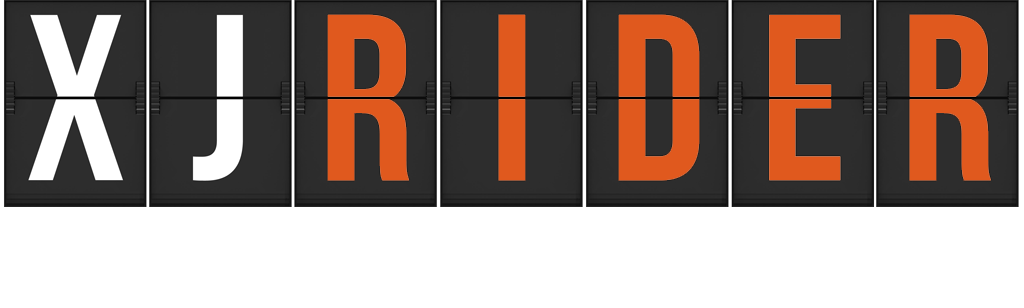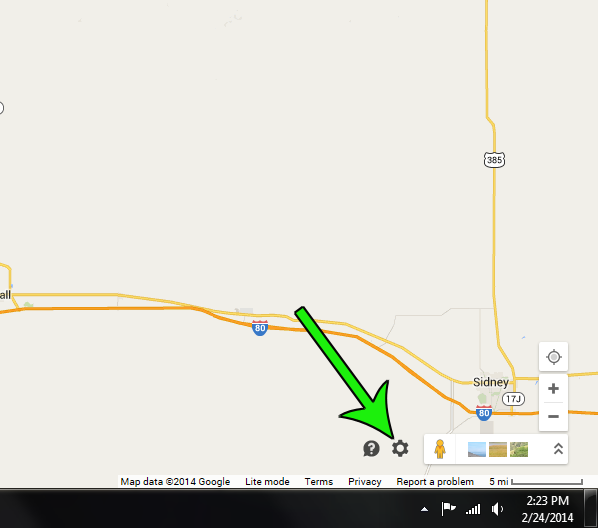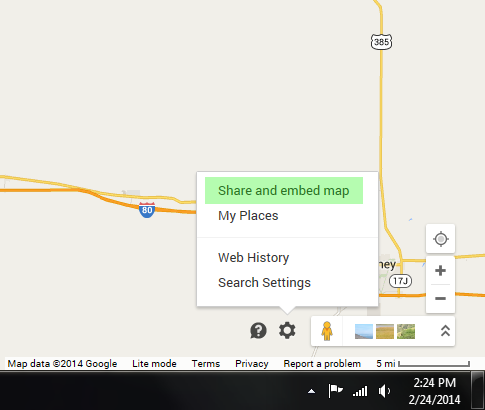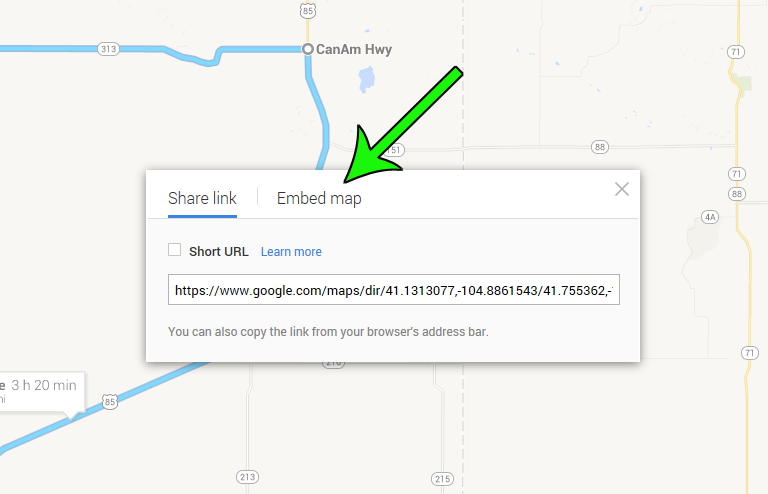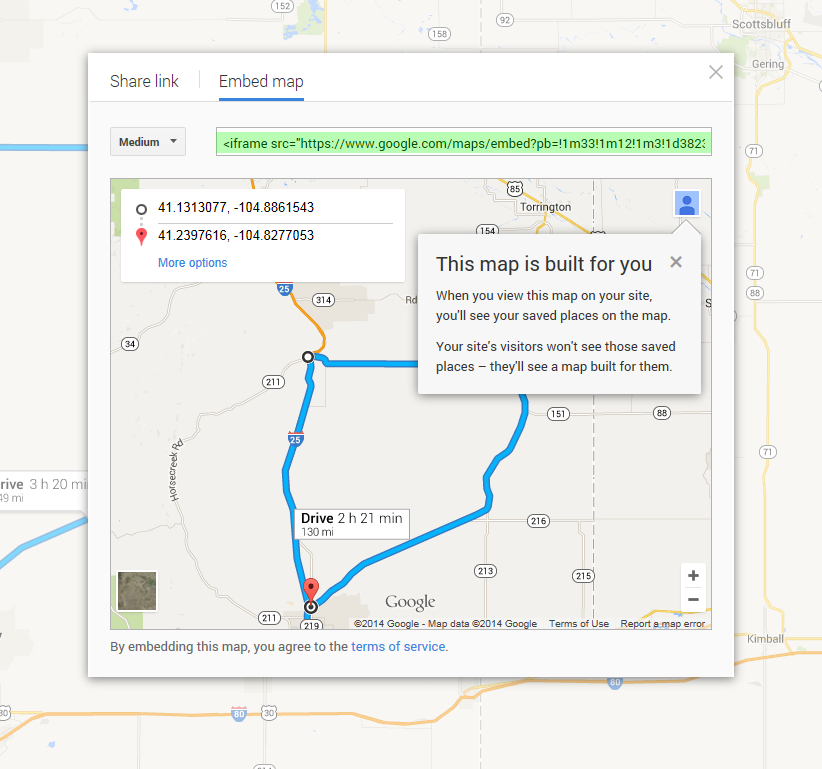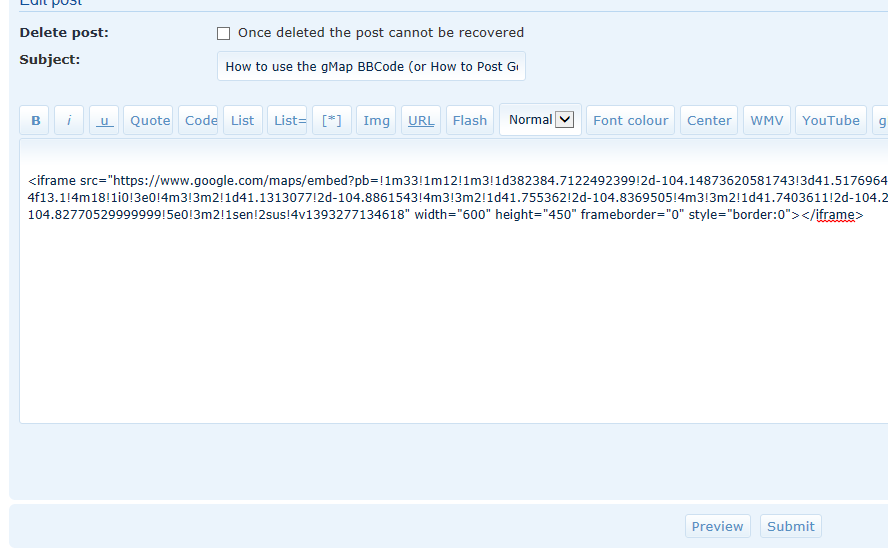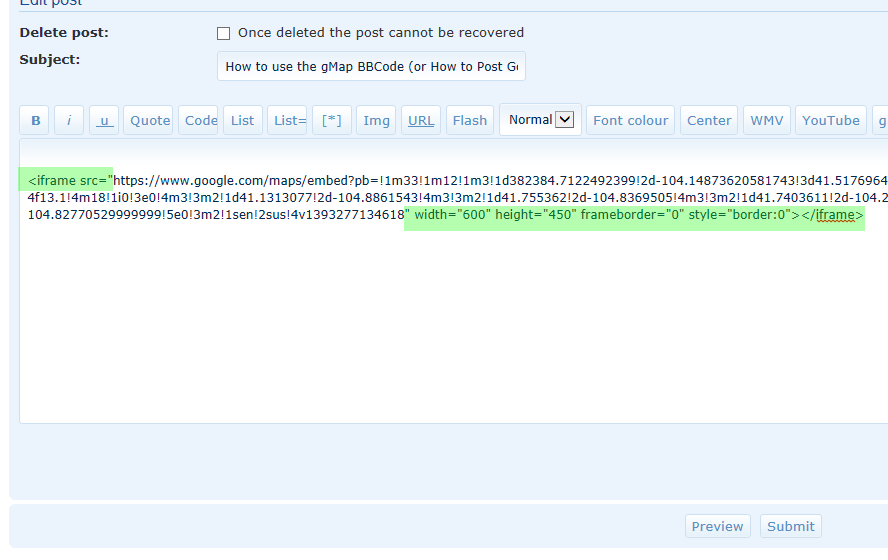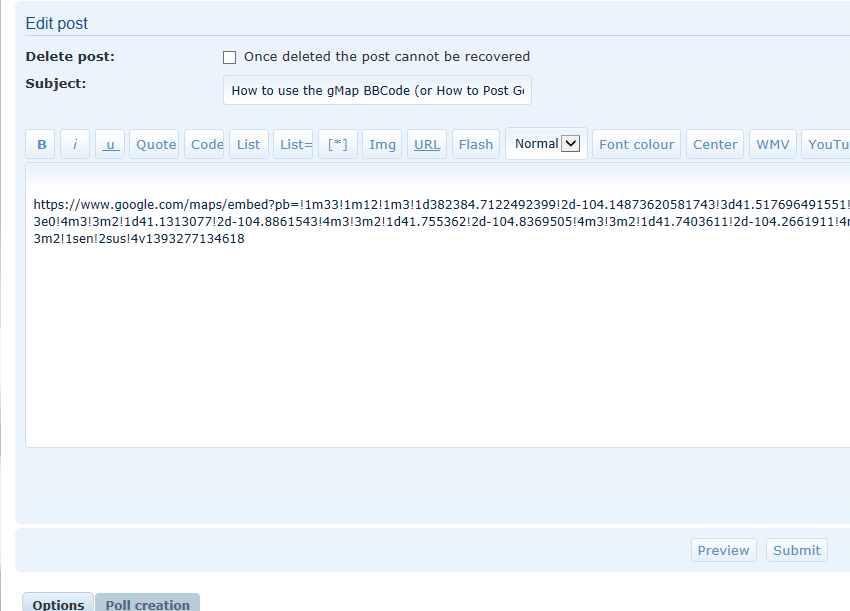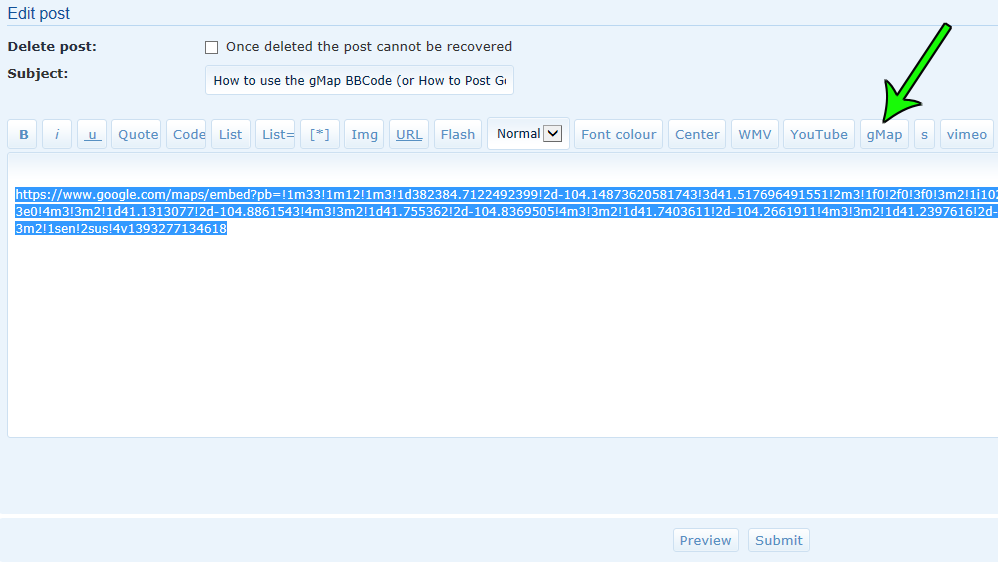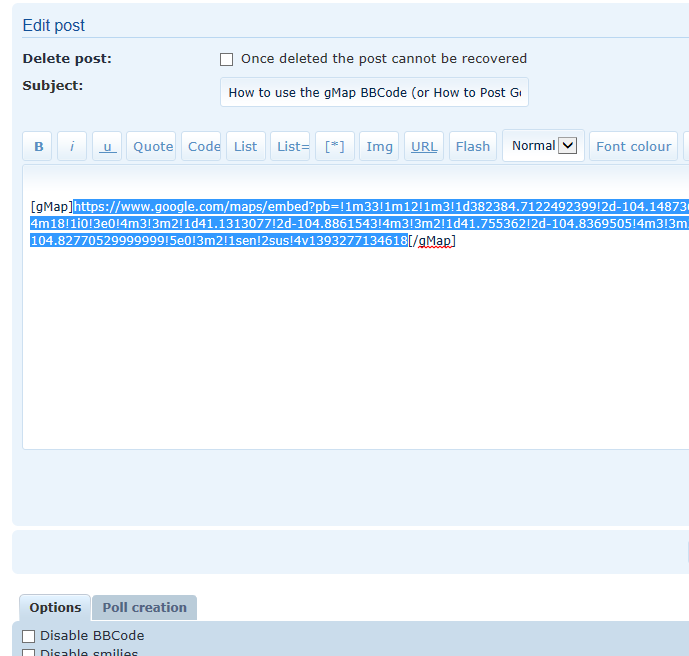Recent changes to Google Maps has forced me to change the way the gMap BBCode works. If you've used it in the past, please note that it will no longer function the way it did in 2013 and prior.
Step 1: Plan out the route you want to share, or find the map you want to show using Google Maps.
Step 2: In the lower right-hand corner, you will see a gear symbol. Click it:
Step 3: When you click the gear symbol, a pop-up menu will appear. Select "Share and embed map".
Step 4: After selecting "Share and embed map", a pop-up window will appear. Select Embed Map
Step 5: Zoom the preview map and center it so that it appears the way you want it to. Once you're happy with how the preview map looks, copy the link.
Step 6: Paste the link into your post.
Step 7: Isolate the https link. Do this by selecting the text before https and after the long number as shown below:
Step 8: Delete the text in Step 7. You should be left with an https link similar to this:
Step 9: With the link highlighted, click the gMap button. This will add the gMap BBCode to your link:
Step 10: When done, your final link should look similar to this:
Step 11: Click preview and see how the post looks. You should see an embedded Google map similar to this: